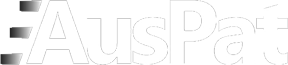Help
Contents
- Quick search
- Structured search
- Search fields
- Operators
- Format for text fields
- Format for numbers
- Format for dates
- Journal number formats
- Publication Actions
- Advanced search
- Search Results
- Application Details
- eDossier - Further Information
Quick Search Help
In Quick Search you can search any of the following fields:
- Australian Application/Patent Number/Provisional Number
- Serial Number (Patent Number)
- PCT Number
- WIPO Number
- Invention Title
- Inventor Name
- Applicant Name
- Agent Name
- Application Status
- Filing Date
- Earliest Priority Date
- First IPC Mark
You can also include abstract text in the search by checking the "Include abstract text" under the search input box. The search will then look for matches in the abstract text, as well as the above fields. Not all specifications have an abstract component available for searching. See the data coverage document for more information.
You can enter more than one word or number in the search box. By default, ALL of the words and numbers you enter must be present in one or more of the fields listed above.
If you separate the words with OR, Quick Search will match ANY of the words or numbers you enter.
You can also search for an exact phrase if you "enclose the phrase in quotes". See also the section on Operators below.
For finer control over your search, consider using Structured Search.
Example
If you were searching for an invention by John Small and entered John Small you would match inventor name: "Small, John" (expected result) as well as "Carrier for small items" invented by "Melov, Tony John" (potentially unexpected result).
Formats for numbers
| Number | Format |
|---|---|
| Australian application number | yyyymnnnnn |
| PATADMIN application number | n/yy nn/yy nnn/yy nnnn/yy nnnnn/yy yyyynnnnn |
| PATADMIN serial number | nnnnnn |
| Old provisional number | PXnnnn |
| New provisional number | yyyyPXnnnn |
| WIPO number | WOyy/nnnnn WOyy/nnnnnn WOyyyy/nnnnnn |
| PCT number | PCT/CCyy/nnnnn PCT/CCyyyy/nnnnnn |
| Abbreviation | Meaning |
|---|---|
| yyyy | four digit year |
| yy | two digit year (no century) |
| n | any digit in the range [0..9] |
| m | single digit that represents application type (1: Innovation, 9: Provisional, any other: Standard complete) |
| CC | two character country code |
| P | the character P |
| X | a single character in the range [A..Z] |
| PCT | the characters PCT |
| WO | the characters WO |
| / | the slash character |
Operators
| Operator | Definition |
|---|---|
| AND | logical AND For example: this AND that will search for records that contain both "this" and "that" in any of the search fields. This is the default for words or numbers not separated by another operator. The AND operator must be entered in uppercase. This is the default for words, numbers or groups in parentheses not separated by another operator in Quick Search and Advanced Search. |
| OR | logical OR For example: this OR that will search for records that contain either "this" or "that" in any of the search fields. The OR operator must be entered in uppercase. |
| NOT | logical NOT For example: this NOT that will search for records that contain "this" but not "that" in any of the search fields. Be careful you don't unintentionally exclude records when you use the NOT operator. The NOT operator must be entered in uppercase. |
| "word1 /n/ word2" |
Proximity operator for word1 near word2. The search will return word1 within n words of word2 in the same search field, in either order. The search expression must be enclosed within quotation marks "". |
| " " | exact phrase. For example: searching for "small items" will ensure that you don't collect results with an inventor or applicant called "Small". |
| * | Wildcard replacing zero or more characters. May appear at the start, middle or end of a word. Using the * wildcard at the start of a word will significantly increase search times and may cause your search to time out. |
| ? | Wildcard replacing exactly one character. May appear at the start, middle
or end of a word. For example, searching for "h?t" would match "hat"
or "hit" but not "heat".
No more than 1000 '?'s are permitted in any one query. If using groups of wildcards to find multiple words, the order of the words is not considered. |
| Both forms of wildcard may be used together in any combination desired, e.g."un*gra?ing". | |
Known Issues
You may receive additional unexpected results if your search includes any of the following words: accepted, certified, filed, granted, ceased, expired, refused, revoked, withdrawn, lapsed, converted, standard, innovation, provisional, petty.
Consider using Structured Search or Advanced Search for greater precision.
Structured Search
The Structured Search interface provides a powerful way to construct a search across any of the twenty-five different search fields provided.
Search fields
| Field name | Content type | |||||
|---|---|---|---|---|---|---|
| Number | Enter an Australian Application/Patent Number, Provisional Number, Serial Number (Patent Number), PCT Number or WIPO Number (see formats). |
|||||
| Invention Title | Enter one or more words from the title of an invention. | |||||
| Applicant Name | Enter one or more words in the name of the Applicant. | |||||
| Inventor Name | Enter one or more words in the name of the Inventor. | |||||
| Agent Name | Enter one or more words in the name of the applicant's legal agent. | |||||
| Application Status | Select an application status from the dropdown menu. | |||||
| Application Type | Select an application type from the dropdown menu. | |||||
| Publication | Enter a date range or journal volume and issue number range (See date or journal number formats) in the available fields, and/or select the appropriate category from the Publication actions dropdown menu. | |||||
| Priority Country | Enter a two character country code. For a full list of country codes see the Standard ST.3 document available on the WIPO website. | |||||
| Priority Number | Enter a priority application number (see formats). | |||||
| Priority Date | Enter Filing Date of Priority Application, Priority Date of Priority Application or Earliest Priority Date (see formats). | |||||
| IPC Mark | International Patent Classification of the form | |||||
| Section | Class | Subclass | Main Group | Separating Character | Subgroup | |
| A..H | 01..99 | A..Z | 1-9999 | / | 00-999999 | |
For more information on IPC marks please consult the WIPO website. Use the wildcard (*) to truncate the IPC at any point. Do not insert spaces when searching for an IPC mark. |
||||||
| Filing Date | Enter a Filing Date range (see formats). | |||||
| Australian OPI Date | Enter an Australian OPI Date range (see formats). | |||||
| National Phase Entry Date | Enter a National Phase Entry Date range (see formats). | |||||
| Expiry Date | Enter an Expiry Date range (see formats). Note: The Register of Patents is the authoritive source for the expiry date of Australian patents. The data contained in AusPat is based on currently available electronic information which may not take into account all the events that can modify the expiry date of a patent. |
|||||
| Continuation/Renewal Fee Paid To Date | Enter a Continuation/Renewal Fee Paid To Date range (see formats). | |||||
| Granting Date | Enter a Granting Date range (see formats). | |||||
| Related Application Number | Enter an Additional/Divisional application number (see
formats). Can be Australian Application Number, Provisional Number, Serial Number (Patent Number) or PCT number. |
|||||
| Pharmaceutical Name | Enter a Pharmaceutical Name. Note: This field searches the Pharmaceutical Name field contained in an Extension of Term record. |
|||||
| Select (Under opposition/Convention/PCT) | The Select search field allows you to match either PCT or Convention applications or applications that are Under Opposition. Select PCT Applications, Convention Applications or Applications Under Opposition from the dropdown menu. |
|||||
| Abstract |
Enter one or more words from the abstract of a published specification. This will search for text within the abstract of those specifications that have an abstract component identified. See the data coverage document for more information. |
|||||
| Claims |
Enter one or more words from the claims of a published specification. This will search for text within the claims of those specifications that have a claims component identified. See the data coverage document for more information. |
|||||
| Description |
Enter one or more words from the description of a published specification. This will search for text within the description of those specifications that have a description component identified. See the data coverage document for more information. |
|||||
| Full Specification |
Enter one or more words from a published specification. This will search for text anywhere within a published specification. See the data coverage document for more information. |
|||||
Operators
| Operator | Definition |
|---|---|
| Boolean operators | Boolean operators are not permitted in a field in Structured Search. You can simulate their behaviour by adding another identical search term and choosing the appropriate operator from the drop down menu at the end of the line. |
| word1 /n/ word2 |
Proximity operator for word1 near word2. The search will return word1 within n words of word2 in the same search field, in either order. n can have a value from 1 to 9. |
| * | Wildcard replacing zero or more characters. May appear at the start, middle or end of a word. Using the * wildcard at the start of a word will significantly increase search times and may cause your search to time out. |
| ? | Wildcard replacing exactly one character. May appear at the start, middle or end of a word. For example, searching for "h?t" would match "hat" or "hit" but not "heat". Similarly searching for "hat?s" would find "hates" but not "hats". Both forms of wildcard may be used together in any combination desired, e.g."un*gra?ing". |
Format for text fields
Enter one or more words that you would like to find in the field. Any words you enter will be treated as an exact phrase. For example, if you enter SOLAR CELLS in the Invention Title field you will be returned a set of results that include the exact phrase "SOLAR CELLS".
| Example | Meaning |
|---|---|
| "solar cells" IN TI | This will search for all occurrences of the exact phrase "solar cells" in the title field. |
| John IN INV AND Smith IN INV | This will return all records where both John AND Smith appear in the inventor field. |
| pizz* IN AG | This will return all records from the Agent Name field that contain a word beginning with the characters "pizz" |
Formats for numbers
| Number | Format |
|---|---|
| Australian application number | yyyymnnnnn |
| PATADMIN application number | n/yy nn/yy nnn/yy nnnn/yy nnnnn/yy yyyynnnnn |
| PATADMIN serial number | nnnnnn |
| Old provisional number | PXnnnn |
| New provisional number | yyyyPXnnnn |
| WIPO number | WOyy/nnnnn WOyy/nnnnnn WOyyyy/nnnnnn |
| PCT number | PCT/CCyy/nnnnn PCT/CCyyyy/nnnnnn |
Note: You will get an error if you enter a number that is not correctly formatted.
| Abbreviation | Meaning |
|---|---|
| yyyy | four digit year |
| yy | two digit year (no century) |
| n | any digit in the range [0..9] |
| m | single digit that represents application type (1: Innovation, 9: Provisional, any other: Standard complete) |
| CC | two character country code |
| P | the character P |
| X | a single character in the range [A..Z] |
| PCT | the characters PCT |
| WO | the characters WO |
| / | the slash character |
Formats for dates
Dates are entered as YYYY-MM-DD where
- YYYY is a four digit year.
- MM represents the month of the year (01 = January, 02 = February ... 12 = December)
- DD represents the day of the month.
Note: You will get an error if you enter a date that is not correctly formatted.
The date field on the left is the FROM date.
Date truncation is available in this field according to the following method.
| Format | Meaning |
|---|---|
| YYYY-MM-DD | Will search for all records from this exact date |
| YYYY-MM | Will search for all records from the 1st of the month MM. Eg: 2004-10 equates to 1 October 2004. |
| YYYY | Will search for all records from the first day of the year YYYY. Eg: 2004 equates to 1 January 2004. |
| [blank] | Will search for all records from 1 January 1904. An error will be generated if both the TO and FROM dates are blank. |
The date field on the right is the TO date.
Date truncation is available in this field according to the following method.
| Format | Meaning |
|---|---|
| YYYY-MM-DD | Will search for all records to this exact date |
| YYYY-MM | Will search for all records to the last day of the month MM. Eg: 2004-10 equates to 31 October 2004. |
| YYYY | Will search for all records to the last day of the year YYYY. Eg: 2004 equates to 31 December 2004. |
| [blank] | Will search for all records up to today. An error will be generated if both the TO and FROM dates are blank. |
To search for a specific date enter the same date in both the FROM and TO fields.
Journal number formats
Journal numbers are entered as VV/II where
- VV is the two digit volume number.
- II is the two digit issue number.
Note: You will get an error if you enter a journal number that is not correctly formatted.
The field on the left represents the FROM journal number.
Volume/issue truncation is available in this field according to the following method.
| Format | Meaning |
|---|---|
| VV/II | Will search for all records from this exact journal number |
| VV | Will search for all records from the first issue of the journal in volume VV. Eg: 23 equates to 23/01. |
| [blank] | Will search for all publication actions from the first available journal (16/42). Your search will return all matched publication actions if both the FROM and TO fields are blank. |
The field on the right represents the TO journal number.
Volume/issue truncation is available in this field according to the following method.
| Format | Meaning |
|---|---|
| VV/II | Will search for all records to this exact journal number |
| VV | Will search for all records from the first issue of the journal in volume VV. Eg: 23 equates to 23/01. |
| [blank] | Will search for all publication actions up to the latest published journal. Your search will return all matched publication actions if both the FROM and TO fields are blank. |
Publication actions
The following table outlines the publication actions available for selection and the corresponding PAMS publication actions that will be returned. (Relating to the PATADMIN date field) The following PATADMIN dates are mapped to a publication action to be displayed in the publication history section of the details screen.
| Selection | Matched publication actions | PATADMIN Date Field |
|---|---|---|
| All Publication Actions | Will match any publication action | |
| Amendments | Alteration of Name(s) in Register Amendments - Amendment Made Amendments - Applications for Amendment Amendments - Applications for Amendment Withdrawn Amendments Made, Section 105 Amendments to published filing date under S3.5(A) Applications for Amendments 105 Notice of Intent to Amend Complete Specification of Patent Appl(Order 58 Rule 10(1)) Fed Court Rules Notice of Intention to Amend under Section 105 Proceedings Under Section 215 - Death of Applicant/Patentee Republish Specification |
Amendment Published Amendment Request Published |
| Applications Accepted | Applications Accepted | Acceptance Advertised Date |
| Patent Certified | Certified Innovation Patent | |
| Applications Filed | Applications Designating AU & Claiming Priority from AU Documents Complete Applications Filed Complete Specification Treated as Provisional Specification, section 37 Innovation Application Filed Provisional Applications Filed |
|
| Applications Lapsed, Refused or Withdrawn, Patents Ceased or Expired | Application Refused Application Withdrawn Patent Ceased Patent Expired Patent Lapsed |
Withdrawal Date Ceased/Expired Date Lapsed Date |
| Applications OPI | Applications OPI Innovation Patents OPI Innovation Patents OPI - Pre Grant |
OPI Advertised Date |
| Assignments | Amendments - Alteration of Name(s) of Applicant(s)/Patentee(s) Assignments Before Grant, Section 113 Assignments Registered - Section 187 & Reg 19 Change of Applicant Name, Section 104 |
Change of Name Advertised Date |
| Corrigenda | Corrigenda Notices - (Non standard) Special (rare) Manual Ads |
|
| Extensions of Term | Corrected Extension of Term by the delegate under regulation 10.7(7) Extension of Term of Petty Patent, Section 69 - Application Extension of Term of Petty Patent, Section 69 - Granted Extension of Term of Petty Patent, Section 69 - Withdrawn Extension of Term of Standard Patent - Accepted Extension of Term of Standard Patent - Extension Granted Extension of Term of Standard Patent - Extension Refused Extension of Term of Standard Patent - Extension Withdrawn Extension of Term of Standard Patent Section 70 - Application to extend Extension of Term of Standard Patent Section 70 - Opposition to Application |
Extension Accepted Advertised Date Extension Granted Advertised Date Extension Refused Advertised Date Extension Withdrawn Advertised Date Extension Lodged Advertised Date |
| Extensions of Time, Section 223 | Extensions of Time, Section 223 - Applications Allowed Extensions of Time, Section 223 - Applications Received Section 223(1) - Allowances (Office Error) |
Extension of Time Published Extension of Time Application Published |
| Letters Patent Sealed/Patent Granted | Duplicate Letters Patent Sealed Letters Patent Sealed - Innovation Patents Letters Patent Sealed - Petty Patents Letters Patent Sealed - Standard Patents Patent Granted - Innovation Patents Patent Granted - Standard Patents |
Sealed Advertised Date |
| Licences/Mortgages/Changes Registered | Cancellation of a Licence Discharge of a Licence Discharge of a Mortgage Discharge of Charge Agreement Licences Registered(Section 187, Reg 19) Mortgages Registered (Section 187, Reg 19) Register Charge |
|
| Opposition Proceedings | Opposition Dismissed Opposition Dismissed - Proceed to Grant Opposition Dismissed - Proceed to Sealing Opposition Lodged Opposition Proceedings - Application Refused Opposition Proceedings - Application Withdrawn Opposition Proceedings - Application(Rare Special) Opposition Proceedings - Lapsed Continuation Opposition under Section 104(4) - Dismissed Opposition under Section 104(4) - Lodged Opposition under Section 104(4) - Withdrawn Opposition Withdrawn Opposition Withdrawn - Proceed to Grant Opposition Withdrawn - Proceed to Sealing Proceedings under Section 32 |
|
| PCT applications that have entered the National Phase | National Phase Entry | |
| Patent Surrendered/Revoked | Offer to Surrender Innovation Patent Offer to Surrender Letters Patent Offer to Surrender Patent Offer to Surrender Petty Patent Revocation of Patent ordered by Federal court Revocation of Patent ordered by Hearing decision Surrender and Revocation of Innovation Patent Surrender and Revocation of Letters Patent Surrender and Revocation of Patent Surrender and Revocation of Petty Patent |
Advanced Search Help
The Advanced Search interface allows you to construct a search across any of twenty-eight different search fields using complex boolean expressions. For example:
| If you enter | AusPat will |
|---|---|
| "solar cells" IN TI AND granted IN ST | Find granted patents that contain the exact phrase "solar cells" in the title. |
| John IN INV AND Smith IN INV | Return all records where both John AND Smith appear in the inventor field. |
Note:
When a number of words is used, if they are not contained in double quotes, these words will be searched in the relevant field, irrespective of order. For example:
solar panel IN TI
This query will match "Solar panel" or "Panel being solar" in the title.
Advanced Search Field Codes
| Field name | Code | Format | |||||
|---|---|---|---|---|---|---|---|
| Number | NU | Number (see formats) Example: 2006905459 IN NU |
|||||
| Invention Title | TI | Text (see formats) Example: "building blocks" IN TI |
|||||
| Inventor Name | INV | Text (see formats) Example: "Smith, Graham" IN INV - would find an exact match for Graham (given name) Smith (family name) Example: Graham IN INV AND Smith IN INV - would find all entries that had both Graham and Smith in the inventor field |
|||||
| Applicant Name | AP | Text (see formats) Example: mitsub* IN AP |
|||||
| Agent Name | AG | Text (see formats) Example: pizz* IN AG |
|||||
| Application Status | ST | Can be any one of the following: There are also two status groups: Example: filed IN ST |
|||||
| Application Type | TY | Can be any one of the following: Example: standard IN TY |
|||||
| Publication Action | PB | Can be any one of the following: Example: APB IN PB - for all publications, AM IN PB - for "Amendment" publications. Note: The Publication Action field values can be used to force the search to a given duration. Examples: |
|||||
| Priority Country | PRC | Two character country code. For a full list of country codes see the Standard ST.3 document available on the WIPO website. Example: au IN PRC |
|||||
| Priority Number | PRN | Number (see formats) Example: 2005205912 IN PRN |
|||||
| Priority Date | PRD | Date (see formats) Example: (1987 TO 1989) IN PRD |
|||||
| IPC Mark | IPC | International Patent Classification Code. | |||||
| Section | Class | Subclass | Main Group | / | Subgroup | ||
| A..H | 01..99 | A..Z | 1-9999 | / | 00-999999 | ||
For more information on IPC marks please consult the WIPO website. Example: G01C15/00 IN IPC Use the wildcard (*) to truncate the IPC at any point. Do not insert spaces when searching for an IPC mark. Example: G01C15/* |
|||||||
| Filing Date | FD | Date (see formats) Example: 2004-06-26 IN FD |
|||||
| Australian OPI Date | OD | Date (see formats) Example: 2004-01-01 IN OD |
|||||
| National Phase Entry Date | ND | Date (see formats) Example: 2006-06-12 IN ND |
|||||
| Expiry Date | ED | Date (see formats) Example: 2006-06-12 TO 2010-12-31 IN ED Note: The Register of Patents is the authoritive source for the expiry date of Australian patents. The data contained in AusPat is based on currently available electronic information which may not take into account all the events that can modify the expiry date of a patent. |
|||||
| Continuation/Renewal Fee Paid To Date | CD | Date (see formats) Example: 2007-01-01 TO 2010 IN CD |
|||||
| Granting Date | SD | Date (see formats) Example: 1999 TO 1999 IN SD |
|||||
| Related Application Number | RN | Number (see formats) Can be Australian Application Number, Provisional Number, Serial Number (patent number) or PCT number. Example: PCT/US02/38409 IN RN |
|||||
| Pharmaceutical Name | PN | Text (see formats) Example: lansoprazole Note: Use wildcards (*) to capture applications that include the pharmaceutical name as part of a combination drug. For example, searching for “lansoprazole” will not return results such as “lansoprazole/amoxicillin/clarithromycin”. This is because the solidus “/” is treated as a character. Using wildcards (*) on both ends of the pharmaceutical name resolves this - “*paritaprevir*”. |
|||||
| Select | SL | Can be opposition, pct or convention Example: opposition IN SL |
|||||
| Document Kind A | DKA |
Text (see formats) This will search for text within any specification document with a kind "A". This includes document kinds A1, A4 etc. Example: "solar /5/ generat*" IN DKA |
|||||
| Document Kind B | DKB |
Text (see formats) This will search for text within any specification document with a kind "B". This includes document kinds B1, B4 etc. Example: "solar /5/ generat*" IN DKB |
|||||
| Document Kind C | DKC |
Text (see formats) This will search for text within any specification document with a kind "C". This includes document kinds C1, C4 etc. Example: "solar /5/ generat*" IN DKC |
|||||
| Abstract | AB |
Text (see formats) This will search for text within the abstract of those specifications that have an abstract component identified. See the data coverage document for more information. Example: "solar /5/ generat*" IN AB Note: Only bookmarked abstracts can be searched within AusPat |
|||||
| Claims | CS |
Text (see formats) This will search for text within the claims of those specifications that have a claims component identified. See the data coverage document for more information. Example: "solar /5/ generat*" IN CS Note: Only bookmarked claims can be searched within AusPat |
|||||
| Description | DS |
Text (see formats) This will search for text within the description of those specifications that have a description component identified. See the data coverage document for more information. Example: "solar /5/ generat*" IN DS Note: Only bookmarked descriptions can be searched within AusPat |
|||||
| Full Specification | FS |
Text (see formats) This will search for text anywhere within a published specification. See the data coverage document for more information. Example: "solar /5/ generat*" IN FS |
|||||
Operators
Operators must be entered in UPPERCASE.
| Operator | Definition |
|---|---|
| AND | logical AND For example: expression1 AND expression2 will search for records that contain both "expression1" and "expression2" in the nominated search fields. The AND operator must be entered in uppercase. |
| OR | logical OR For example: expression1 OR expression2 will search for records that contain either "expression1" or "expression2" in any of the search fields. The OR operator must be entered in uppercase. |
| NOT | logical NOT For example: expression1 NOT expression2 will search for records that contain the results of "expression1" excluding the results of "expression2". Be careful you don't unintentionally exclude records when you use the NOT operator. The NOT operator must be entered in uppercase. |
| IN |
Match value in search field For example: method IN TI - will match applications with the word "method" in the title. |
| TO |
Specify a date range For example: 2004-10-01 TO 2004-10-15 IN FD - will match applications with a filing date from 1st to the 15th of October 2004. |
| "word1 word2" | a series of words inside "quotation marks" is treated as an exact phrase |
| "word1 /n/ word2" |
Proximity operator for word1 near word2. The search will return word1 within n words of word2 in the same search field, in either order. The search expression must be enclosed within quotation marks "" and "n" can be a number between 1 and 9. |
| * | Wildcard replacing zero or more characters. May appear at the start, middle or end of a word. |
| ? | Wildcard replacing exactly one character. May appear at the start,
middle or end of a word. For example, searching for "h?t" would match
"hat" or "hit" but not "heat". No more than 1000 '?'s are permitted in any one query. If using groups of wildcards to find multiple words, the order of the words is not considered. |
| Both forms of wildcard may be used together in any combination desired, e.g."un*gra?ing". | |
Format for text fields
| Example | Meaning |
|---|---|
| "solar cells" IN TI | This will search for all occurrences of the exact phrase "solar cells" in the title field. |
| John IN INV AND Smith IN INV | This will return all records where both John AND Smith appear in the inventor field. |
| pizz* IN AG | This will return all records from the Agent Name field that contain a word beginning with the characters "pizz" |
| john smith IN INV | This will return all records where john AND smith appear in the inventor field |
Formats for numbers
| Number | Format |
|---|---|
| Australian application number | yyyymnnnnn |
| PATADMIN application number | n/yy nn/yy nnn/yy nnnn/yy nnnnn/yy yyyynnnnn |
| PATADMIN serial number | nnnnnn |
| Old provisional number | PXnnnn |
| New provisional number | yyyyPXnnnn |
| WIPO number | WOyy/nnnnn WOyy/nnnnnn WOyyyy/nnnnnn |
| PCT number | PCT/CCyy/nnnnn PCT/CCyyyy/nnnnnn |
| Abbreviation | Meaning |
|---|---|
| yyyy | four digit year |
| yy | two digit year (no century) |
| n | any digit in the range [0..9] |
| m | single digit that represents application type (1: Innovation, 9: Provisional, any other: Standard complete) |
| CC | two character country code |
| P | the character P |
| X | a single character in the range [A..Z] |
| PCT | the characters PCT |
| WO | the characters WO |
| / | the slash character |
Searching date fields
Dates are entered as YYYY-MM-DD where
- YYYY is a four digit year.
- MM represents the month of the year (01 = January, 02 = February ... 12 = December)
- DD represents the day of the month.
Dates are searched using the TO operator eg: startdate TO enddate IN datefield. This will return all records from and including startdate up to and including enddate
The date field on the left is the FROM date.
Date truncation is available in this field according to the following method.
| Format | Meaning |
|---|---|
| YYYY-MM-DD | Will search for all records from this exact date. |
| YYYY-MM | Will search for all records from the 1st of the month MM. Eg: 2004-10 equates to 1 October 2004. |
| YYYY | Will search for all records from the first day of the year YYYY. eg: 2004 equates to 1 January 2004. |
The date field on the right is the TO date.
Date truncation is available in this field according to the following
method.
| Format | Meaning |
|---|---|
| YYYY-MM-DD | Will search for all records to this exact date. |
| YYYY-MM | Will search for all records to the last day of the month MM. Eg: 2004-10 equates to 31 October 2004. |
| YYYY | Will search for all records to the last day of the year YYYY. eg: 2004 equates to 31 December 2004. |
Journal number formats
Journal numbers are entered as VV/II where
- VV is the two digit volume number.
- II is the two digit issue number.
Note: You will get an error if you enter a journal number that is not correctly formatted.
Journal numbers are searched using the TO operator eg: startjournal TO endjournal IN publicationfield. This will return all records from and including startjournal up to and including endjournal
The field on the left represents the FROM journal number.
Volume/issue truncation is available in this field according to the following method.
| Format | Meaning |
|---|---|
| VV/II | Will search for all records from this exact journal number |
| VV | Will search for all records from the first issue of the journal in volume VV. Eg: 23 equates to 23/01. |
| [blank] | Will search for all publication actions from the first available journal (16/42). Your search will return all matched publication actions if both the FROM and TO fields are blank. |
The field on the right represents the TO journal number.
Volume/issue truncation is available in this field according to the following method.
| Format | Meaning |
|---|---|
| VV/II | Will search for all records to this exact journal number |
| VV | Will search for all records from the first issue of the journal in volume VV. Eg: 23 equates to 23/01. |
| [blank] | Will search for all publication actions up to the latest published journal. Your search will return all matched publication actions if both the FROM and TO fields are blank. |
Publication actions
The following table outlines the publication actions available for selection and the corresponding PAMS publication actions that will be returned. (Relating to the PATADMIN date field) The following PATADMIN dates are mapped to a publication action to be displayed in the publication history section of the details screen.
| Code | Matched publication actions | PATADMIN Date Field |
|---|---|---|
| APB (All publication actions) |
Will match any publication action | |
| AM (Amendments) |
Alteration of Name(s) in Register Amendments - Amendment Made Amendments - Applications for Amendment Amendments - Applications for Amendment Withdrawn Amendments Made, Section 105 Amendments to published filing date under S3.5(A) Applications for Amendments 105 Notice of Intent to Amend Complete Specification of Patent Appl(Order 58 Rule 10(1)) Fed Court Rules Notice of Intention to Amend under Section 105 Proceedings Under Section 215 - Death of Applicant/Patentee Republish Specification |
Amendment Published Amendment Request Published |
| AA (Applications Accepted) |
Applications Accepted | Acceptance Advertised Date |
| AC (Patent Certified) |
Certified Innovation Patent | |
| AF (Applications Filed) |
Applications Designating AU & Claiming Priority from AU Documents Complete Applications Filed Complete Specification Treated as Provisional Specification, section 37 Innovation Application Filed Provisional Applications Filed |
|
| AT (Applications Lapsed, Refused or Withdrawn, Patents Ceased or Expired) |
Application Refused Application Withdrawn Patent Ceased Patent Expired Patent Lapsed |
Withdrawal Date Ceased/Expired Date Lapsed Date |
| AO (Applications OPI) |
Applications OPI Innovation Patents OPI Innovation Patents OPI - Pre Grant |
OPI Advertised Date |
| AS (Assignments) |
Amendments - Alteration of Name(s) of Applicant(s)/Patentee(s) Assignments Before Grant, Section 113 Assignments Registered - Section 187 & Reg 19 Change of Applicant Name, Section 104 |
Change of Name Advertised Date |
| CO (Corrigenda) |
Corrigenda Notices - (Non standard) Special (rare) Manual Ads |
|
| ER (Extensions of Term) |
Corrected Extension of Term by the delegate under regulation 10.7(7) Extension of Term of Petty Patent, Section 69 - Application Extension of Term of Petty Patent, Section 69 - Granted Extension of Term of Petty Patent, Section 69 - Withdrawn Extension of Term of Standard Patent - Accepted Extension of Term of Standard Patent - Extension Granted Extension of Term of Standard Patent - Extension Refused Extension of Term of Standard Patent - Extension Withdrawn Extension of Term of Standard Patent Section 70 - Application to extend Extension of Term of Standard Patent Section 70 - Opposition to Application |
Extension Accepted Advertised Date Extension Granted Advertised Date Extension Refused Advertised Date Extension Withdrawn Advertised Date Extension Lodged Advertised Date |
| ET (Extensions of Time, Section 223) |
Extensions of Time, Section 223 - Applications Allowed Extensions of Time, Section 223 - Applications Received Section 223(1) - Allowances (Office Error) |
Extension of Time Published Extension of Time Application Published |
| PS (Letters Patent Sealed/Patent Granted) |
Duplicate Letters Patent Sealed Letters Patent Sealed - Innovation Patents Letters Patent Sealed - Petty Patents Letters Patent Sealed - Standard Patents Patent Granted - Innovation Patents Patent Granted - Standard Patents |
Sealed Advertised Date |
| REG (Licences/Mortgages/Changes Registered) |
Cancellation of a Licence Discharge of a Licence Discharge of a Mortgage Discharge of Charge Agreement Licences Registered(Section 187, Reg 19) Mortgages Registered (Section 187, Reg 19) Register Charge |
|
| OP (Opposition Proceedings) |
Opposition Dismissed Opposition Dismissed - Proceed to Grant Opposition Dismissed - Proceed to Sealing Opposition Lodged Opposition Proceedings - Application Refused Opposition Proceedings - Application Withdrawn Opposition Proceedings - Application(Rare Special) Opposition Proceedings - Lapsed Continuation Opposition under Section 104(4) - Dismissed Opposition under Section 104(4) - Lodged Opposition under Section 104(4) - Withdrawn Opposition Withdrawn Opposition Withdrawn - Proceed to Grant Opposition Withdrawn - Proceed to Sealing Proceedings under Section 32 |
|
| NPE (PCT applications that have entered the National Phase) |
National Phase Entry | |
| SUR (Patent Surrendered/Revoked) |
Offer to Surrender Innovation Patent Offer to Surrender Letters Patent Offer to Surrender Patent Offer to Surrender Petty Patent Revocation of Patent ordered by Federal court Revocation of Patent ordered by Hearing decision Surrender and Revocation of Innovation Patent Surrender and Revocation of Letters Patent Surrender and Revocation of Patent Surrender and Revocation of Petty Patent |
Search Results
The results of your search request are presented in the Search Results page. A maximum of 5000 results are returned for any one search. By default results are sorted in descending order by their 10 digit application number.
Search Results provides the following functionality:
| Function | Method |
|---|---|
| Sort the results | Click on any column heading to sort the results of your search by that column. Regardless of which page of results you are viewing, you will be presented with the first page of the resorted results. Sorting results sets that exceed 5000 records will only sort the 5000 records you are currently viewing. |
| Move through the results | You can use the First and Last buttons to jump to the first and last page of results. Pressing the Prev and Next buttons will take you backward or forward one page in your results. |
| Drill down into the details | Click on an application number to view the details of that application in the Application Details page. |
| Customise the display |
You can customise the number and content of columns in the Results List view by clicking the Customise columns/data button. Drag and drop the column labels from the Unused container into the Current container in the order you would like to see your results presented. Click Save changes to save your settings. Your settings are remembered between sessions. However, your settings are stored in cookies on your computer so will be lost if you clear your cookies, or if you work from a different computer. You may also include context for a specification text search by checking the Include specification text search context? checkbox next to the Customise columns/data button. When your search includes some specification search terms, this will display some context by showing text surrounding the first search term that is found in the first published specification that meets the search criteria. You may open the specification by clicking on the document kind below the application number. All specifications will be available through the details page. |
| Print out your results |
Select "Print..." from the File menu to print out your results list. The current page of results will be printed on as many pages as it takes on your printer. To print more results at a time, change the number of results per page. Tip: To increase the professionalism of your reports, consider decreasing the margins and removing the items your browser automatically places in the header and footer of each page. These changes can be made in the Page setup of your browser. |
| Store records in MyList | To save details of a particular record, click the checkbox at the right hand side of the display. This will add the record to MyList. You can also add all applications on the result page currently viewed by selecting the checkbox at the right of the column headings on the results page. You can then save MyList to your hard drive as a PDF report or a CSV report for easy access to those records in the future. The report includes the application number and 11 data columns. |
| Store searches in MySearches |
You can save a search to MySearches by clicking the + sign next to the search query on the search results page. You will be prompted to name the stored search. (Note that this is not available for searches conducted using "Quick Search"). The searches are only stored in your current session and will need to be saved if you intend to re-use the searches in another browser session. MySearch lists that have not been saved will be lost when you close your browser. You can remove an individual search from MySearches by clicking on the x symbol, or clear the entire list by clicking on "Clear list". You can run an individual search stored in MySearches by clicking on the name of the stored search. Searches are stored and run in "Advanced Search" query format, regardless of whether the original search used Structured or Advanced search. You can combine searches by selecting searches using the checkboxes within MySearches and clicking "Combine". The Searches will be combined using the "OR" operator as a default in the Advanced Search input box. You can then edit the query and combine more searches by selecting one or more searches within MySearches and clicking "Combine" again. You can edit the combination in the Advanced search input box and run the search as with a normal Advanced search when you are happy with the query. |
| Save and Load searches in MySearches |
To save the searches stored in MySearches, click on "Save list". You can use the default name or rename the file and select a location to save the file. You can load a search list by clicking on "Load list". Use Browse to locate a search list you saved earlier, then click on "Submit File" to load the list into MySearches. (Note that any searches currently stored in MySearches will be lost when you load a new list. You should save any searches you wish to keep before loading a list.) |
| Export list of application numbers |
To generate a list of the 10 digit AusPat numbers included in your results list, click on the "Download Application Numbers" link found at the bottom of the Search Results screen. Note: In order for this feature to work you must have "Automatic prompting for file downloads" enabled in your Internet Explorer Security Settings. To enable "Automatic prompting for file downloads" follow this procedure:
|
| Open a Specification. |
You can open a specification by clicking on the document kind when it is shown below the application number in the results page. This is limited to one document per application, even though there may be multiple published specifications matching the search criteria for that application. The full list of published specifications available for that application is shown on the application details page. Note: Specifications links on the results page link to the document containing the first text hit for the listed application. Additional specifications may be found on the application details page. |
Application Details Help
The data elements associated with an individual application will be presented in the Application Details page.
Here you can:
| Function | Method | ||||||||||||||||||||||||||||||||||||||||||||||||||||||||||||||||||||||||||||||||||||||||||||||||||||||||||||||||||||||||||||||||||||||||||
|---|---|---|---|---|---|---|---|---|---|---|---|---|---|---|---|---|---|---|---|---|---|---|---|---|---|---|---|---|---|---|---|---|---|---|---|---|---|---|---|---|---|---|---|---|---|---|---|---|---|---|---|---|---|---|---|---|---|---|---|---|---|---|---|---|---|---|---|---|---|---|---|---|---|---|---|---|---|---|---|---|---|---|---|---|---|---|---|---|---|---|---|---|---|---|---|---|---|---|---|---|---|---|---|---|---|---|---|---|---|---|---|---|---|---|---|---|---|---|---|---|---|---|---|---|---|---|---|---|---|---|---|---|---|---|---|---|---|---|---|
|
View data associated with the patent application. Note: Different application types have different fields available for display |
There are different templates used to display data elements for different kinds of patent applications in AusPat.
A summary of the elements available for each patent type has been prepared for your information. |
||||||||||||||||||||||||||||||||||||||||||||||||||||||||||||||||||||||||||||||||||||||||||||||||||||||||||||||||||||||||||||||||||||||||||
| View associated documents |
The "Specification" section contains links to published specification and a view of an extract of the register for standard and innovation patents published since 24 May 2001. See the data coverage document to see which specifications are available. Some specifications listed in the "Specification" section may also be accessed by clicking on the document kind of the corresponding entry in the "Publication History" section. Certified extracts from the Register of Patents continue to be available from IP Australia by:
|
||||||||||||||||||||||||||||||||||||||||||||||||||||||||||||||||||||||||||||||||||||||||||||||||||||||||||||||||||||||||||||||||||||||||||
| View eDossier |
The eDossier tab within AusPat contains Open to Public Inspection (OPI) patent case files dating back to 2006. There are certain documents that are not viewable within eDossier however the title of the document is still displayed to give you an understanding of the case. The reasons documents may not be viewable include:
Section 55 RequestIf you would like to view one of the documents that are not exposed within eDossier you may lodge a request for the document(s) under section 55, where IP Australia will print out the requested document(s) and mail them to you within 7 working days for a fee. On occasion some of the requested documents may be assessed as being able to be viewed within eDossier. If this is the case, the documents will be exposed and you will be able to download the document from eDossier. If at this point you still require a printed copy then a fee will be charged for the service. Information on how to request a section 55 can be found here Document title abbreviations within eDossier
|
||||||||||||||||||||||||||||||||||||||||||||||||||||||||||||||||||||||||||||||||||||||||||||||||||||||||||||||||||||||||||||||||||||||||||
| Move through the results |
Use the Prev and Next buttons to move to the previous or next application in your list of results. |
||||||||||||||||||||||||||||||||||||||||||||||||||||||||||||||||||||||||||||||||||||||||||||||||||||||||||||||||||||||||||||||||||||||||||
| Customise the display |
Change which data elements are visible by clicking any of the shaded rows. Double click to open all the sub groups within a section. Your settings are remembered between sessions. You can also hide or show sections with no data by clicking on "Hide empty sections" or "Show empty sections". |
||||||||||||||||||||||||||||||||||||||||||||||||||||||||||||||||||||||||||||||||||||||||||||||||||||||||||||||||||||||||||||||||||||||||||
| Get a definition of a data element | Hover over the title of any data element to see a brief description. |
||||||||||||||||||||||||||||||||||||||||||||||||||||||||||||||||||||||||||||||||||||||||||||||||||||||||||||||||||||||||||||||||||||||||||
| Print out your results |
Select "Print..." from the File menu to print out the details of the application you are viewing. Only visible (expanded) sections will be printed. To print the entire record select "Expand All" from the top right hand corner of the screen. |
||||||||||||||||||||||||||||||||||||||||||||||||||||||||||||||||||||||||||||||||||||||||||||||||||||||||||||||||||||||||||||||||||||||||||
| Store this record in MyList |
To save the details of this application in MyList, click the Add to MyList link at the top or bottom of the page. This will add the record to MyList. You can then save MyList to your hard drive as a PDF document or a CSV file for easy access in the future. |
eDossier - Further Information
The eDossier tab within AusPat contains Open to Public Inspection (OPI) patent case files dating back to 2006. There are certain documents that are not viewable within eDossier however the title of the document is still displayed to give you an understanding of the case. The reasons documents may not be viewable include:
- The document may contain personal information of a sensitive nature, and/or
- The publication of the text and/or page(s) may be restricted under copyright or licensing conditions.
Section 55 Request
If you would like to view one of the documents that are not exposed within eDossier you may lodge a request for the document(s) under section 55, where IP Australia will print out the requested document(s) and mail them to you within 7 working days for a fee. On occasion some of the requested documents may be assessed as being able to be viewed within eDossier. If this is the case, the documents will be exposed and you will be able to download the document from eDossier. If at this point you still require a printed copy then a fee will be charged for the service. Information on how to request a section 55 can be found here.